dlTracker
Download dlTracker.zip (1.57 MB)
dlTracker is script to track your file sends and gets in mIRC. Unlike other similar scripts, dlTracker tracks not only general send/get numbers and sizes but also users, send/get speeds, individual files, daily stats, network stats and more.
Other tracking scripts use nick and/or host name for tracking users. dlTracker uses another approach - it tracks users by IP and then nick. Ie, if dcc transfer finishes, then the tracking dll will try to find a match from the database - first IP, if no matching IP is found, then search for nick, if still match not found, assume that it is a new user. This is not perfect, but it is far more accurate then the first method.
All database operations are done on a separate thread - ie no matter how many entries you have in the database, adding or modifying an entry in the database will not lock mIRC. However, to keep database updates apart from the file send/get events processing by other scripts, such as OmenServe or AutoGet, database is updated 10 seconds after file get/send finishes.
dlTracker sends no automated messages whatsoever. In many channels such messages (like sent by KeepTrack) are considered spam, same goes for private messages.
Memory use. About 1..3MB for user interface (only used when GUI is open). dltrackerw.dll (database procedures) uses about 300KB, probably slightly more when database gets bigger. Note that opening user interface is not required for script to work!
As of now I am not aware of any script conflicts. However, it is safe to assume that Invision and Peace & Protection will stop dlTracker from working normally, as those two manage to break practically all scripts.
However, please note that at least mIRC v6.15 is needed for dlTracker to work -- it will not work with 6.14 or older versions of mIRC.
Extract all files from the zip, retaining the folder structure. You can put files to any folder, dlTracker has no problems with the spaces in mIRC path ("Program Files"). However, I would recommend using "<your-mIRC-folder>\scripts\dlTracker\" or "<your-mIRC-folder>\dlTracker\", as dlTracker will create several files and subfolders.
Load the script. If you are new to the mIRC, it might be easier to press Alt+R and select Remote tab in mIRC Scripts Editor, then select Load from the File menu and navigate to the folder where you extracted dlTracker. Select dlTracker.mrc and press Open button.
Otherwise, you can use the /load command to load dlTracker. If you don't manage it, go back to the previous method.
Press Ok when the load warning pops up.
On load, the script will create the database and set variables if needed. When you are upgrading from an older version then you won't lose your settings or data. Also, my website is contacted for update check. No personal or private data will be sent, see alias dlt.update if you don't believe me.
You can see the result of the version check in the mIRC status window. On load it should say "up to date", since you did get the script from my site, not some shoddy listserver, didn't you? ;)
dlTracker user interface window will pop up after the load event is finished. You can later access that window by pressing Shift+F2 in mIRC or from Commands --> dlTracker --> Show. Same menu item is also in the channel and status menus.
If you have KeepTrack loaded then you can import KeepTrack stats - see below.
dlTracker should be easy and intuitive to use, especially since most items in the user interface have hints - just hover your mouse cursor over an item and hold it there for few seconds. You can disable showing hints in Options tab.
However, there are some things that aren't so obvious, so you should briefly check out all of the topics below.
IP's are blurred to protect the guilty. Images are in 256 colors to make the file size smaller.
DCC tab shows your current sends and gets. Double-click on an entry will open the file if possible.
Right-click for a menu. You can see the user info and cancel the DCC transfers.
Click on any column header to sort the entries.
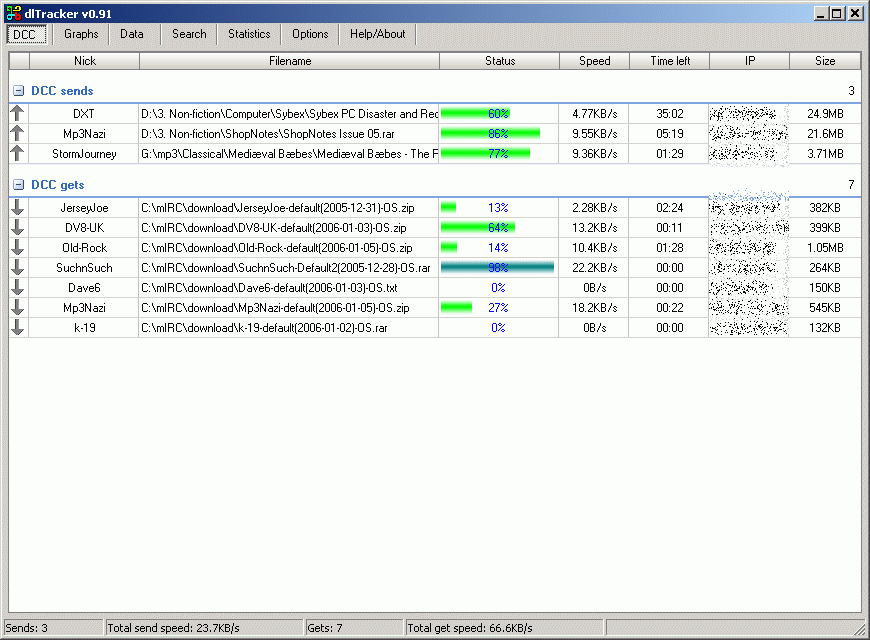
Data tab has two sub-tabs - Nice and Raw. Raw shows just unformatted database entries and is generally not interesting.
Nice view has all entries that are in the database, unsorted when it first loads them. Click on appropriate column header to sort them or Sort by country button.
Unlike Raw view, Nice is not auto-refreshing, so click on the Refresh button to re-load entries.
Like the help text states, double click on entry to open the user info window. Right click menu has same options that are available from detailed user info window, read about them below. However, note that you can have more then one user info window open. Closing dlTracker GUI or mIRC will close all of them.
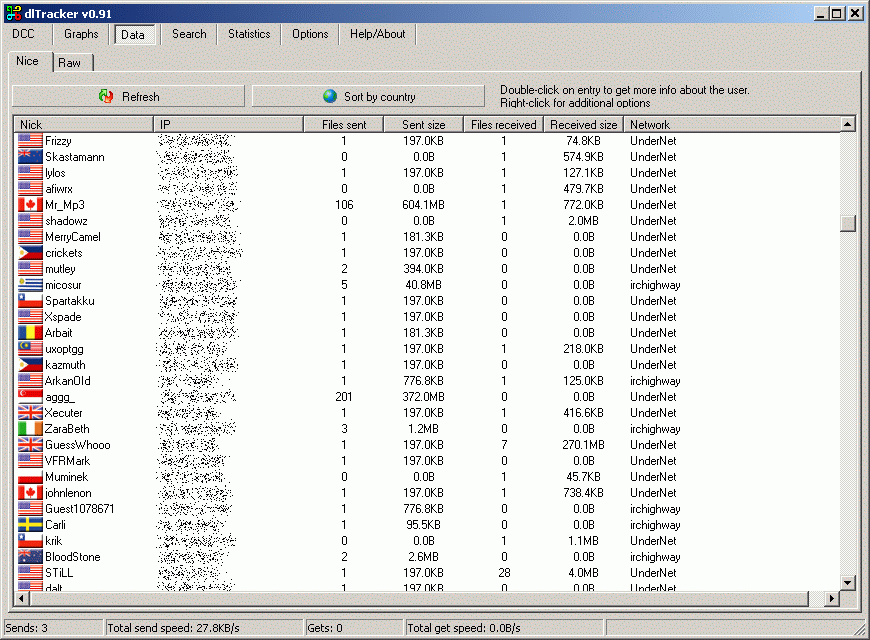
Select search type from drop-down, enter text and click Search. Search button will be a progressbar during the search.
Search text is similar to the standard search engine text, ie spaces are wildcards unless inside quotes ("this is inside quotes" and this is not). You can use wildcard * as well. Case does not matter. Enclose frase in quotes for exact match.
First two - Nick and IP - are database searches, ie just the database is searched. These search types will not return entries for alternate nicks or IP's. Last three are "full" searches, ie user files are searched for the search phrase. Note that "Track individual files" (see Options) must be enabled for these searches to work.
Double-click on an entry will open user info form. In case of the filename search, right-click menu has also "Open file" item that is disabled when file no longer exists.
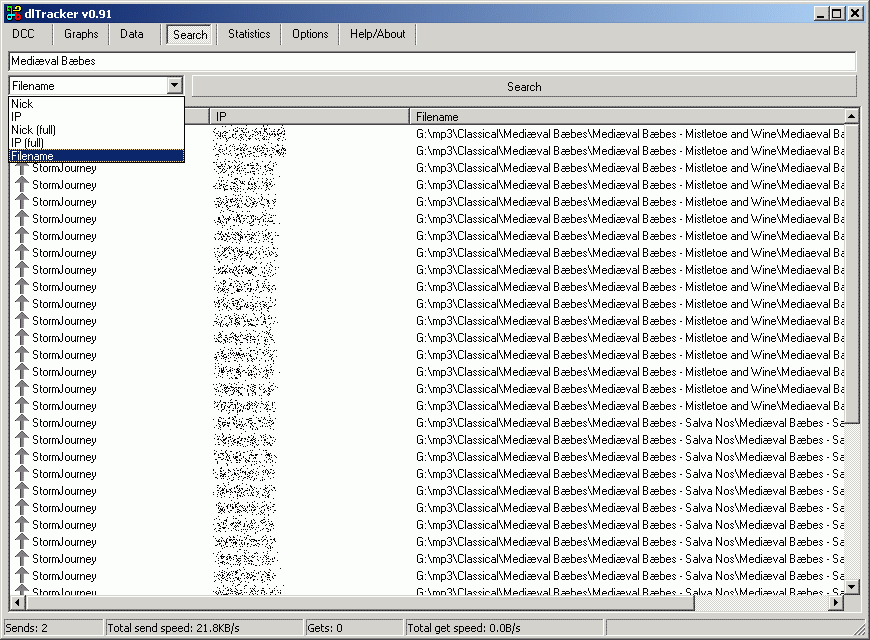
This is the most interesting tab.
General and network statistics.
Select item from the network listbox to see statistics for that network. Totals shows the total stats, of course.
"Copy to clipboard" buttons copy the data to clipboard, look at the image below to see the differences between normal and "plain".
In the Highest Day box, select an option to view the statisics. Options are Files Sent, File sent by size, Sends Failed, Files received, Files Received by size, Gets Failed. Information is shown below the options.
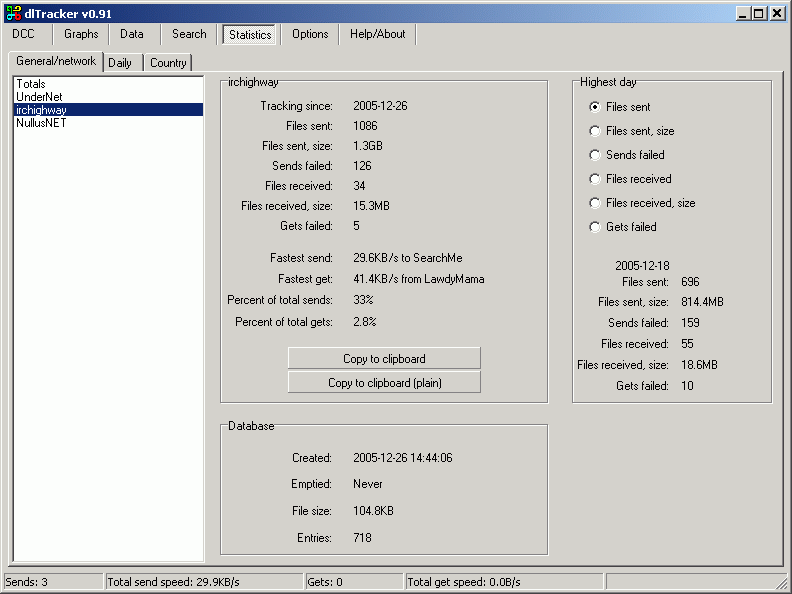
Daily statistics
Select day from the calendar to view stats for that day. By default, current day is selected. Use buttons in top of the calendar to select previous/next month.
Click "View daily files" to open list displaying files sent/received that day. Note that you can select another day and click the same button w/o closing the daily files list.
Date in top of the daily stats uses your local settings.
Graph in the bottom of the window shows the data about the selected month. You can switch between various stats using radiobuttons in the "Graph" box. Sizes are in MB.
As with previous tab, see the image below for info about clipboard buttons.
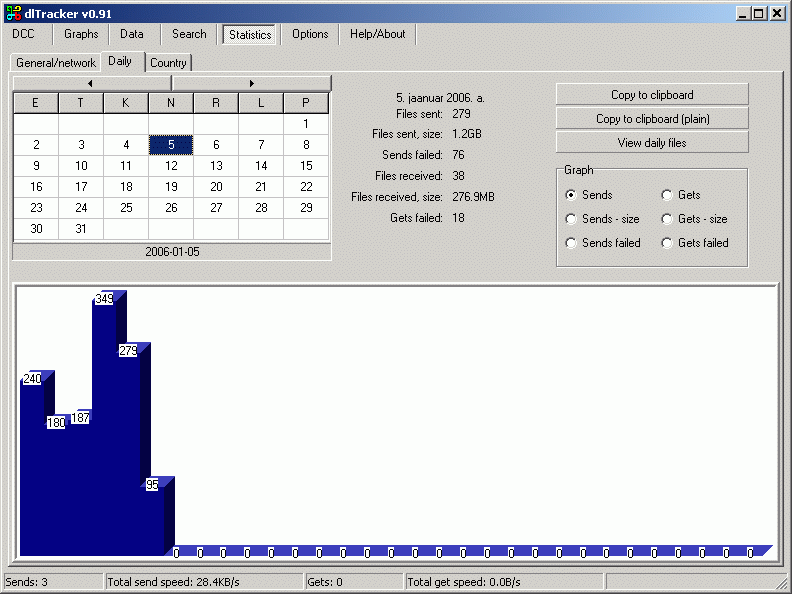
Country stats
Double-click on the country name to open the Wikipedia article about that country. Right-click menu has also the option to export the data to .csv file. (Comma Separated Values)
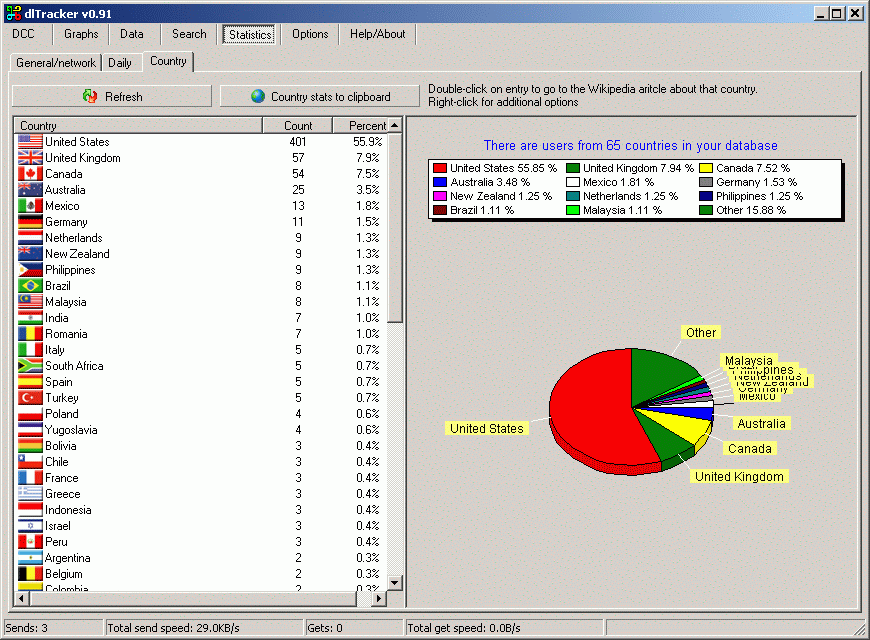
Clipboard functions
Here is how the text will look if pasted from clipboard to mIRC. Regular layout has mIRC colors and formatting, "plain" has more info, but without any formatting.
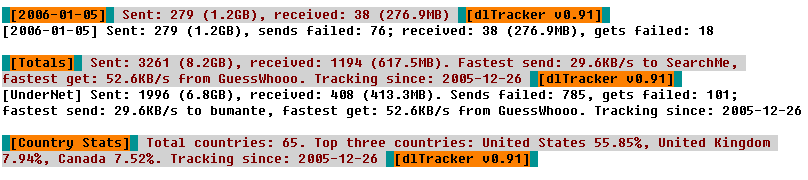
There are just few options and these should be easy to understand.
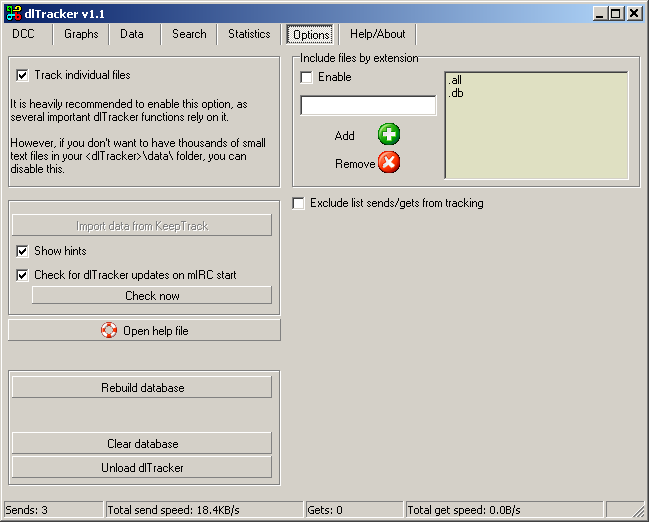
Last two options and Keeptrack button will ask for confirmation before proceeding with their respective tasks.
- Track individual files has a help text
- Import data from KeepTrack. Only enabled if KeepTrack is loaded. Clicking this will import the basic stats from KeepTrack, ie send/get numbers and sizes - and then unloads KeepTrack.
- Show hints. Enabled by default, disable if the hints start to annoy you.
- Check for updates on start. Disable if you don't like this, however, since updates are most likely bug fixes, I suggest it to be enabled. No personal/private data is sent, see alias dlt.update if you don't believe me. This will only check if there is a new version, downloading and installing is up to you. If there is a new version, message will be shown in mIRC status window. No messages is shown if your dlTracker is up to date.
- Check now. Checks for updates instantly, result message is shown in status window.
- Include files by extension. Allows you to enable checking just the filetypes you want. Most users really don't need this.
- Exclude list sends/gets from tracking. That will disable tracking files with known list identifier, ie like -OS., .BWI. and such.
- Rebuild database. That will happen automatically after mIRC crashes and every 10th mIRC start (rebuilding optimizes the database, so it will be faster), but you can also force the database rebuild. If you do that, database will be rebuilt after next mIRC start.
- Clear database. Use this in case of a bad database corruption (haven't seen any such yet, but thought that I'd better be prepared). You will not lose any other stats except user data, ie size/numbers sent, fastest sends, daily files etc will remain. Also, in most cases dlTracker is capable of correctly finding the user's data file when s/he is added to the database again.
- Unload dlTracker. Does what it says, asks if you want to remove variables from mIRC as well. Will not delete any files, you'll have to do that manually if needed.
You can have as many user info windows open as you want to. All will be closed when dlTracker GUI or mIRC is closed. Same applies for user files windows.
"Country" is the link to Wikipedia entry about that country. Known nick window lists all nicks that dlTracker has "seen" this user to have.
"WHOIS (Web)" goes to
http://dukelupus.pri.ee/dns.php
and tries to get WHOIS info about users IP. View files opens the files window, see below.
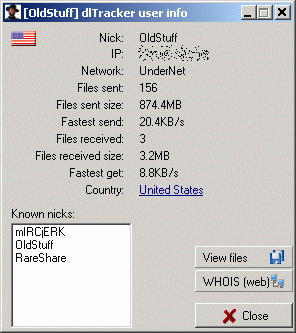
All files that you've sent/received from the user are shown here. Up and down arrow buttons apply the approptiate filters, blue up/down will sort the list by DCC type. Click on the column header to sort by other attributes.
Double-click will open the file if it exists. This list does not have a right-click menu.
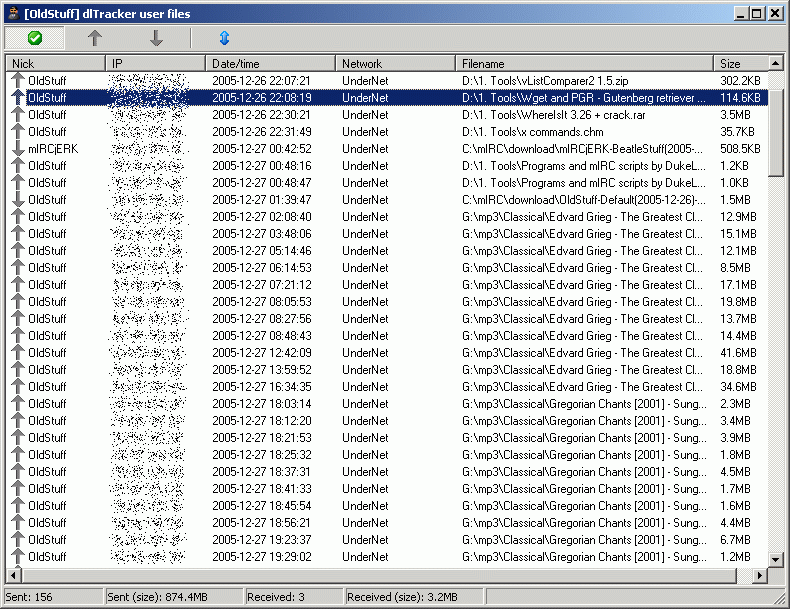
You can access daily files window from dlTracker menu items in mIRC (current day only) or select day in the Statistics --> Daily tab and click on the View daily files button.
Only one of these windows can be open at once. However, you can select another day from the month calendar and press the daily files button again, then the files will be loaded to the window without closing it.
First five buttons apply the appropriate filter, blue up/down button will sort the files by event type.
Double-click will open the file if it exists, right-click menu has also "User info" item.
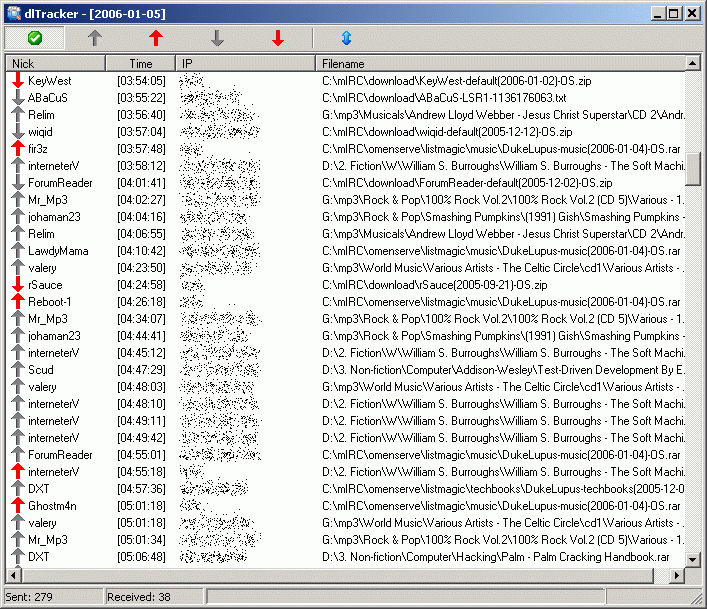
As always, first one to thank is LawdyMama. She has supported me in many ways, from sending me tea to cheering me up, from alpha testing to help file. Here is her homepage
All users who have alpha and beta tested dlTracker. Names that should be mentioned are FieldMedic, dopedangel , SuchnSuch, mIRCjERK and LilStinky, I probably forgot some as well. Thank you all!
Tipi allowed me to use his nice message format.
dlTracker uses the database engine from the
TDbf project
Country detection is done using
GeoLite Country Database
.
Project Jedi
made my life easier.
Trend graphs are done using Mark Dodson's TTrend component (homepage down)
-
2006-04-22 v1.1
- Fixed issues with renaming today.txt
- Added "Include filetypes" option
- Added "Exclude lists" option
- Onload mIRC version check
- Rebuild database on demand and also after crash
- new GeoIP.dat
- Switched to newer Tdbf - old one had a bug in LookUp routine.
- Database is no longer cached - should help with corruption, but may be marginally slower
- Database is rebuilt every 10th mIRC start
- Fixed several incredibly dumb integer vs float errors - thanks to adiroman for being first to report them.
- Changing month in stats tab was acting weird sometimes
-
2007-07-25 v1.2
- no max speed when resuming send/get
- Added EU flag to Europe
- Window now remembers its position and state
- new GeoIP.dat
- Option for daily backups and restoring from them
-
Some minor changes that I don't remember
- 2011-01-07 v1.21. Just a website change
'
