SimpleMAC
Download SimpleMAC.exe (307.5 KB)
SimpleMAC is a simple and free utility for changing the MAC address on computers running Windows XP and Windows 2000. It should also work on Windows 2003 and later, but it will not work on Windows 95/98 or ME.
What is a MAC address and why would you want to change it?
MAC stands for Media Access Control. A MAC address is a 48-bit hexadecimal number (12 characters), that is assigned to a networking device, such as a network card, when it is manufactured. It is also known as a hardware address, MAC-layer address, adapter address, Ethernet address, burned-in address and physical address. A MAC address uniquely identifies every network component; the first six numbers comprise the Organizational Unique Identifier and are assigned by the IEEE, the last six represent the interface serial number
MAC addresses are usually written as six groups of characters; normally they look something like 00:DE:AD:BE:EF:01 or 00-DE-AD-BE-EF-01. However, this is for human convinience only, in hardware it is 00DEADBEEF01. Note that MAC address - in many networks it allows you to access it if you don't have an "acceptable" MAC address.
Now why would you want to change your MAC address? Well, for one thing, many ISP's identify computers by MAC address and allow net access only for computers that are in their database. Now imagine that you've changed your NIC (Network Interface Card) or bought a new computer. If you're lucky, your ISP will ask you to pay a pile of money, upon which they will change their database in ten seconds - allowing you access. However, if it is Friday evening and "Tech Support" have all gone home ... you won't be able to access the network until Monday.
Also, imagine you visit a friend and want to quickly check your e-mail with your laptop. You can, of course, reconfigure his e-mail program -- or you can simply change the MAC address of your laptop to match the one of his PC and plug in the network cable. Voila!
Last, but not least - in current times when RIAA millionaires and their associates hunt people down for sharing files, many lawsuits or messages to ISP's are filed using MAC addresses. If you have a dynamic IP and you can stay connected with non-original MAC address, your chances of getting caught are greatly disminished.
All of the above are the reasons why I made SimpleMAC - a user-friendly and free utility for changing MAC addresses. Note the "free" part - when I needed to change the MAC address, I found just two commercial utilities for that, both $20. I made SimpleMAC in about 1.5 hours - and that includes time spent for making the splash screen and figuring out how to access WMI from Delphi. If you think that my work is worth $20 a piece, well, who am I to say no to the money. ;)
Note that quite a lot of modern network cards also support MAC cloning, i.e. changing the MAC address from the driver. I'll give a small example of this towards the end of this page.
Using SimpleMAC
Download SimpleMAC.exe and start it. There is no installer, just the .exe.You will get the small splash screen for few seconds (the program needs some time to query your hardware configuration; you can bypass this step, see "Command line options") and then main program window will open:
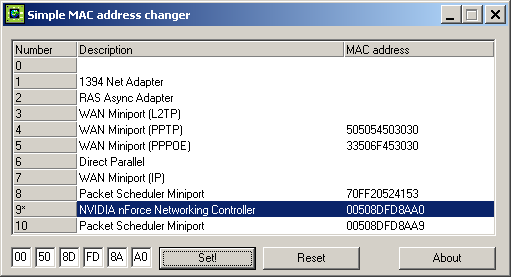
As you can see, the main window mirrors the program name - it is simple and user-friendly. You can ignore the second Packet Scheduler Miniport - it is a virtual device created by Windows.
- Number is assigned by Windows to every networking device. Of course, Windows uses 0001, 0002, etc. NOTE! See the asterisk next to '9' (NVIDIA nForce Networking controller, selected in the picture). This means that the MAC address of that device is changed and does not use MAC address stored in the hardware.
- Description is the name of the device, either named by Windows or stored in hardware.
- MAC address is, of course, the MAC address of the device.
- The Set Button assigns the new MAC address to the selected device - the new address is specified in the editboxes.
- The Reset Button resets the software-assigned MAC address to the default (i.e. that stored in hardware).
Note that all MAC address changes only become active after rebooting your computer. You can also enable/disable NIC but apparently that does not always work. You can verify that the MAC address has been changed by opening a command window (go to Start->Run and type CMD in the dialogue box) and typing "ipconfig /all" (without the quotes). Your current MAC address is shown as "Physical address". Note that you can also identify your NIC that way (it is shown as "Description").
As a rule, you will want to change only the MAC address of your network card, but not the WAN miniport or some other device. If therefore you cannot identify your NIC by name, look for it by double clicking on its entry in the list. A new popup will appear, listing device properties:
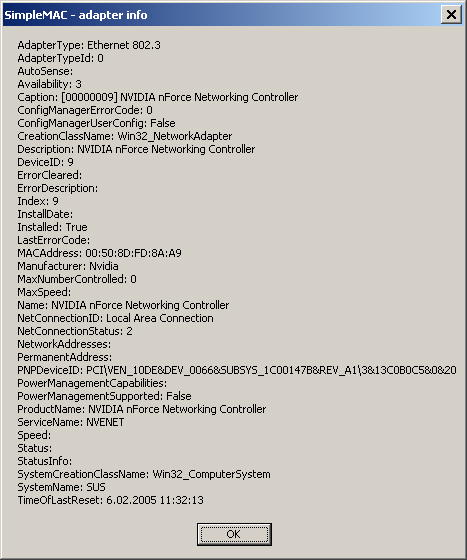
The following fields and values are important for identifying your NIC:
- AdapterType must be Ethernet 802.3
- MACAddress: always has a value.
- NetConnectionID: Local Area connection (may vary)
- PNPDeviceID: starts usually with PCI\
The Adapter information popup is also useful if you want to get more information about your computer.
Command line options.
SimpleMAC can also change the MAC address from command line. That is useful if you want to use SimpleMAC from a script or batch file. You can get help by typing "SimpleMAC /?" - that will display a new popup with a help message.
- /fast - opens SimpleMAC window but does not load hardware MAC addresses
- <adapter number> <new MAC address> - adapter number is from the "Number" field in main window. New MAC address must be without slashes or colons, i.e. in 00DEADBEEF01 format.
- <adapter number> <new MAC address> reboot - (Windows XP only!). The same as effect as the previous command but reboots your PC after setting a new MAC address. Note that rebooting will forcefully close all open applications!
- <adapter number> reset - resets to the original hardware address.
- <adapter number> reset reboot - (Windows XP only!). Same as previous but reboots PC after setting the MAC address. Note that rebooting will forcefully close all open applications!
Some examples:
SimpleMAC /?
SimpleMAC /fast
SimpleMAC 9 00DEADBEEF01
SimpleMAC 9 00DEADBEEF01 reboot
SimpleMAC 7 reset reboot
MAC Cloning
Note that not all network cards support MAC cloning.
Go to Start->Settings->Control Panel and double click on "Network and Dial-up Connections".Right click the NIC of which you want to change the MAC address and click on "Properties".Under the “General” tab, click on the “Configure” button.
Select the "Advanced" tab:
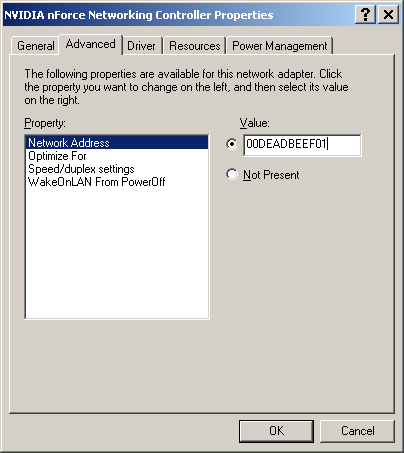
Select the item "Network Address" and click on the radio button on the left of the editbox (instead of "Network Address" there may be "Locally Administered Address").
Type in your desired MAC address and click OK. You will lose your network connection for a few seconds when you press OK.
Type "ipconfig /all" at the command prompt, as I described before. If you get your new address, reboot the PC. If you get the old address, you'll have to use SImpleMAC - your NIC does not support MAC cloning.
Acknowledgements
WizardIII introduced me to the wonderful world of WMI.
Bookworm corrected the spelling errors and grammar on this page.
'
